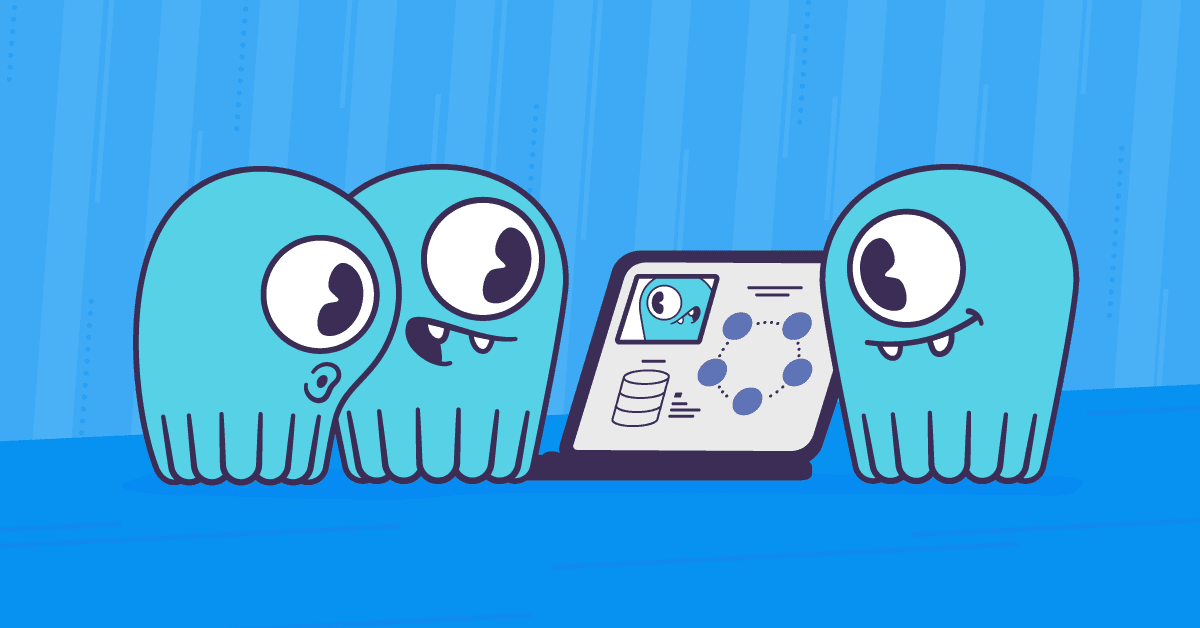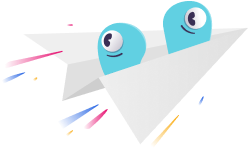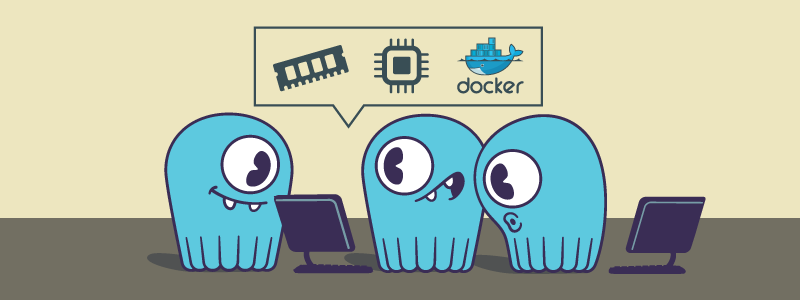
ScyllaDB is designed to utilize all of the resources on the machine it runs on: disk and network bandwidth, RAM, and CPU. This allows you to achieve maximum performance with a minimal node count. In development and test, however, your nodes might be using a shared machine, which ScyllaDB cannot dominate. This post explains how to configure ScyllaDB for shared environments.
Memory
The most important resource that ScyllaDB consumes is memory. By default, when ScyllaDB starts up it inspects the node’s hardware configuration and claims all memory to itself, leaving some reserve for the operating system (OS). This is in contrast to most open-source databases that leave most memory for the OS, but is similar to most commercial databases.
In a shared environment, particularly on a desktop or laptop, gobbling up all the machine’s memory can reduce the user experience, so ScyllaDB allows reducing its memory usage to a given quantity.
On Ubuntu, edit /etc/default/scylla-server, and add --memory 2G to restrict ScyllaDB to 2 gigabytes of RAM.
On Red Hat / CentOS, edit /etc/sysconfig/scylla-server, and add --memory 2G to restrict ScyllaDB to 2 gigabytes of RAM.
If starting ScyllaDB from the command line, simply append --memory 2G to your command line.
CPU
By default, ScyllaDB will utilize all of your processors (in some configurations, particularly on Amazon AWS, it may leave a core for the operating system). In addition, ScyllaDB will pin its threads to specific cores in order to maximize the utilization of the processor on-chip caches. On a dedicated node, this allows maximum throughput, but on a desktop or laptop, it can cause a sluggish user interface.
ScyllaDB offers two options to restrict its CPU utilization:
--smp Nrestricts ScyllaDB to N logical cores; for example with--smp 2ScyllaDB will not utilize more than two logical cores--overprovisionedtells ScyllaDB that the machine it is running on is used by other processes; so ScyllaDB will not pin it threads or memory, and will reduce the amount of polling it does to a minimum.
On Ubuntu, edit /etc/default/scylla-server, and add --smp 2 --overprovisioned to restrict ScyllaDB to 2 logical cores.
On Red Hat / CentOS, edit /etc/sysconfig/scylla-server, and add --smp 2 --overprovisioned to restrict ScyllaDB to 2 logical cores.
If starting ScyllaDB from the command line, simply append --smp 2 --overprovisioned to your command line.
Other restrictions
When starting up, ScyllaDB will check the hardware and operating system configuration to verify that it is compatible with ScyllaDB’s performance requirements. In a test or development environment, this is unnecessary, so --developer-mode 1 argument can tell ScyllaDB to bypass these checks (including, that you are using a compatible file system (XFS) and that the the iotune utility has been run).
On Ubuntu, edit /etc/default/scylla-server, and add --developer-mode 1 to prevent ScyllaDB from performing operating system and hardware configuration checks.
On Red Hat / CentOS, edit /etc/sysconfig/scylla-server, and add --developer-mode 1 to prevent ScyllaDB from performing operating system and hardware configuration checks.
If starting ScyllaDB from the command line, simply append --developer-mode 1 to your command line.
Docker
Another option for running in test or development is, of course, Docker. ScyllaDB has native support for Docker deployments. A future blog post will cover setting up ScyllaDB in a Docker container for test and development environments.
Summary
ScyllaDB comes out of the box ready for production use with maximum performance, but may need to be tuned for development or test uses. This tuning is simple to apply and results in a ScyllaDB server that can coexist with other processes or a GUI on the system.